QuickBooks is one of the most popular bookkeeping software packages that small businesses use. Small business owners and employees work hard for their money, but there will be no money unless an invoice is sent. Our clients have many things to do and as important as it is, creating and sending invoices normally isn’t one of those things they love to do. The better you know how to do this the less time it will take.
Many small business owners in the Philadelphia area rely on Quickbooks to handle accounting and reporting. It is critical to setup your Quickbooks with best practices as well as your business in mind. Learning the ins and outs of the software can be tricky so here we have provided some details on sending an invoice.
An invoice gives customers a description of the products or services that you provided them and tells them how much you are charging. If a customer does not pay you at the time of the sale an invoice helps you keep track of what they owe you so you can follow up and try to get paid.
From your Home page, select Invoice from below the Customers column. The form should display on your screen. You need to fill in the fields to complete the form.
- Customer name. You can choose the name from the drop down. Having this customer information already input will save you time when creating invoices.
- Customer email address. This should automatically populate from your customer profile. If it is not part of the profile you will need to enter it and then the customer profile will be updated.
- Billing address. This should automatically fill from the customer profile. Unlike email addresses, filling in this information on the invoice will not update the profile. You need to put it directly into the profile.
- This is the number of days your customer has to pay you. You can choose a term from the dropdown menu and the profile will be updated.
- Invoice date. The default will be the day you create it. You can put in a different date if appropriate.
- Due date. This is filled in based on the payment term.
- Product/Service. Choose the product or service from the drop down list.
- This opening will be filled from the product/service you selected. You can customize it by filling in this field, which will not update the product/service description. You would have to do that separately if you want.
- The number for each product or service you provided.
- This should auto-populate from the rate set up for the product/service selected. If no rate’s been set, you can put it into form but it will not update the rate for the product and service. If you want this rate for all your products or services, you need to update your products and services information.
- QuickBooks multiplies the quantity and the rate and determines the amount.
To see what the end product looks like hit the Print or Preview button at the bottom of the screen. You can then make necessary changes, print, and mail the invoice or email it from QuickBooks. To do that hit the drop down arrow on the right of the Save and close button and select Save and send. The address should come from the customer profile and you can change and edit the rest of the email.
The invoice will be attached as a PDF document. Choose the Save to send queue and close button and the email to be sent to the customer.
If you have any questions about QuickBooks, invoicing or any other accounting, tax or financial issues, give us a call at 215-497-8888 or send us an email.
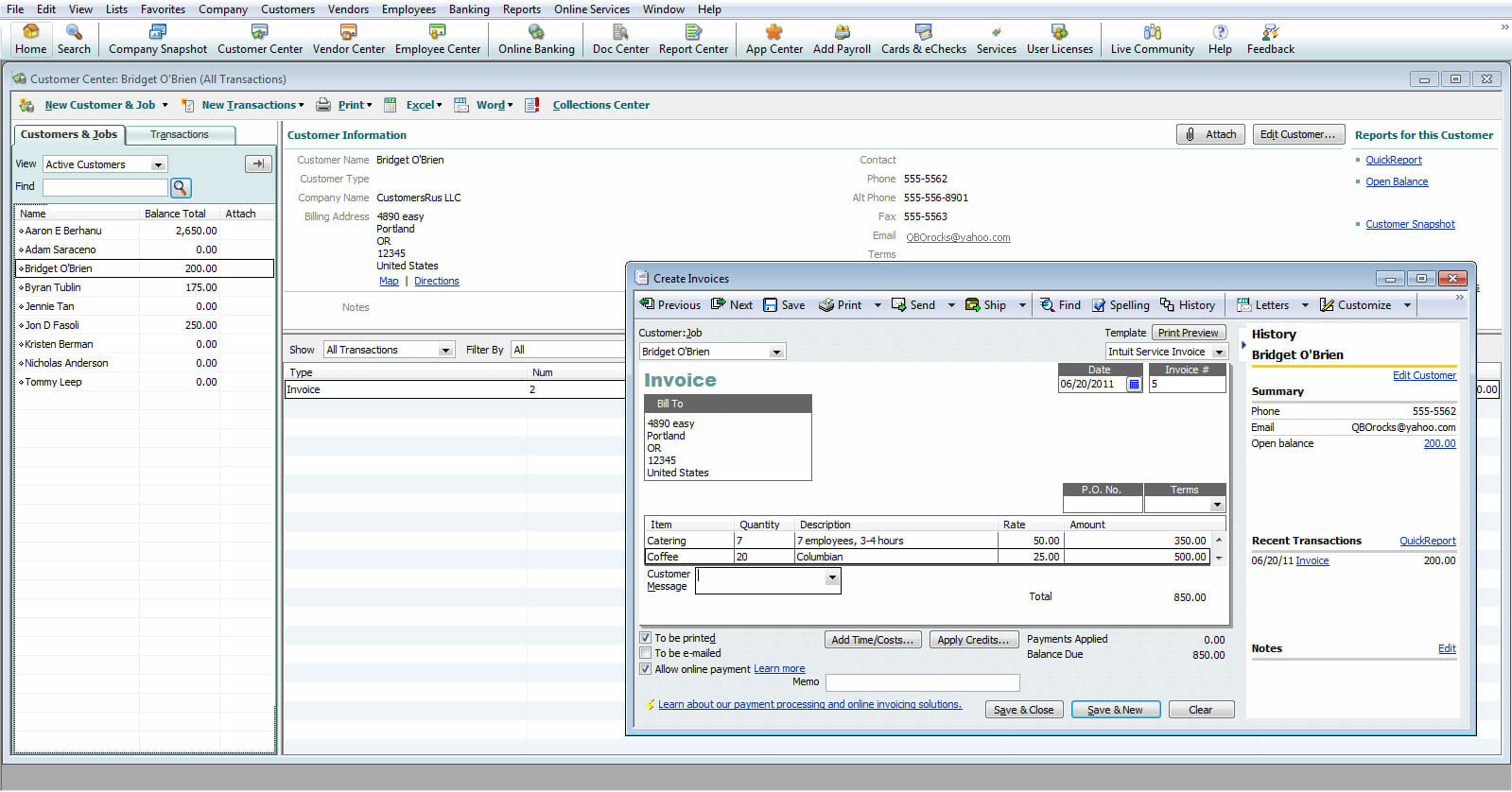



0 Comments